10 Principles Of Good Web Design
A practical guide to popular techniques
& methods used in modern web design
& methods used in modern web design

Oct 9, 2025

13 min
Contents:
Who This Article Is For
Content creators
Basic design rules are useful for anyone creating visuals—blog images, social media posts, article covers, video thumbnails, etc. If you manage an Instagram or any social media account, you need to make images that grab attention at first glance, since most social platforms are visually driven.
Clients
These rules are helpful for anyone who needs to evaluate the end results produced by designers. When giving a technical brief, vague feedback like "something feels off" or "the color looks wrong" won't be useful. The designer won't know what went wrong, and you won't know what to ask for next time.
Colleagues of designers
If you're involved in reviewing designs, attending client meetings or project pitches, knowing the fundamentals will not only help you understand design decisions, speak the designer's language and provide more valuable feedback, but also communicate better with other parts of the process.
Beginner designers
Understanding basics are crucial when you're just starting out. While it's true that "to make great design, you need to break the rules," this only applies once you've learned them. Without this knowledge, beginners often struggle to improve their designs. The rules will give you a solid foundation to build on.
What Are Design Principles & Why You Should Follow Them
Design principles are universal rules that guide how visual elements are arranged to create clear, balanced, and user-friendly designs. They work as fundamental guidelines based on how people perceive and process visual information.
Each principle works best in specific contexts, so you don't need to apply all of them at once. Use them intentionally—based on what your design needs to communicate.
Each principle works best in specific contexts, so you don't need to apply all of them at once. Use them intentionally—based on what your design needs to communicate.
Proximity Principle
Objects placed close to each other look connected
This rule works in real life too. For example, if a sign hangs right above a door, we assume it's the name of the store. The same happens in design: Placement creates meaning.

On the Citibank website, cards showcase different banking products. Although the layout is identical, at first glance it's clear that each one is dedicated to a unique topic. The white space around them makes each card easy to notice.
The principle of inner and outer spacing (inner ≤ outer). The distance inside an object should be smaller than the distance to the outside. Otherwise, the layout looks confusing. For example, there are two objects in the layout:

The title and description are related elements, with inner spacing between them. The space between this two-element group and the edges of the layout is the outer spacing.

If the description extends to two lines, it creates additional inner spacing, known as line spacing, while the space between the description and the title becomes outer spacing.
For example, take an article and look at different examples of internal and external spacing between objects like the logo, cover image, etc.
The Proximity Principle is a rule you should apply often, so that becomes second nature.
Self-check questions:
Did I separate elements clearly with spacing? Are there any false connections between objects?
Did I separate elements clearly with spacing? Are there any false connections between objects?
Fitts's Law
The bigger and closer the target, the easier it is to hit
It may seem simple at first glance, but how exactly do you apply this rule in design? What goals does it serve? What outcome should you aim for?
In design, the "target" is a clickable object on the screen. For example, a button that combines text and an icon is easier to click than text alone.

On the AT&T website, the drop-down menu for account settings includes a caption, while the shopping cart item—being self-explanatory—doesn't have one.
A classic application of Fitts's Law is an infinite click area. If you place a button in the corner of the screen, users can just move the cursor to the edge and click—no need for precision.

On macOS, the menu button has a larger clickable area than the Apple icon itself; you just need to move the cursor to the top-left corner of the screen.
Self-check questions:
Are all clickable objects easy to notice? Are they easy to click?
Are all clickable objects easy to notice? Are they easy to click?
Emphasis
Design should have standout elements
Important objects must be visible at first glance. Designers don't just think in terms of brightness or size. They think in terms of emphasis: "Which element attracts the eye first?"
Every screen needs a standout element. If all elements look equally important, the design feels flat. The user's eye has nothing to catch on, and the design won't be memorable.
You can create emphasis with color, size, or shape. The key is hierarchy: First the important elements, then the secondary ones. Principle objects catch the eye first, and the others are noticed afterward.
Emphasis helps solve the main design task. It draws attention to the objects that are most important for the client, designer, or business. If there are no emphasized elements, the layout is weak.
Self-check questions:
Which objects look the most important? Why do they feel that way?
Which objects look the most important? Why do they feel that way?
White Space
Leave enough room around objects
White space (also called negative space) is the empty area around an element. It helps focus attention and makes the layout clear.
Minimalist design often relies on generous white space. Apple has long used this technique to emphasize its premium image.

Apple is the king of minimalism and a master at using white space to its advantage, directing all attention to the product and eliminating any distractions.
White space helps create a stylish and premium design even with little content. It highlights important objects without visual noise. Study examples of minimalist websites to learn how to use negative space correctly.

Mercedes is another great example of using white space and a dominant color to its advantage—not only to keep the spotlight on the product but also to convey a sense of luxury and premium quality.
Using white space is a technique that requires skill. Beginners often see minimalist websites and try to copy them. They place a few objects on the screen and leave the rest empty. But can you imagine too much white space on a marketplace or a clothing store website?
Self-check questions:
Does white space fit the project? What role does it play here? What am I highlighting?
Does white space fit the project? What role does it play here? What am I highlighting?
Color Palette
Color is the foundation of style
Color builds associations with a brand. For example, if you see a mix of red and yellow, you'll probably think of McDonald's. Green and white? That's WhatsApp. With brand colors alone, companies can say: "This ad is mine." You don't even need to read the text on the banner.
If you're starting a project from scratch, you don't have brand colors yet. You need to create or choose them, and then use them consistently. For beginners, it's better to start with ready-made palettes. Here are reliable tools:
1
Adobe Color — ready-to-use palettes and the option to create your own.
2
Coolors — ready-made combinations and an easy palette generator.
3
Figma Color Palette Generator — create and test color palettes directly
in Figma as part of your design workflow.
in Figma as part of your design workflow.
4
Tilda Colors — an ultimate color and gradient library created by Tilda's designers.
Color is also a way to create emphasis. Don't use every shade available. At the start, stick to one main color and one accent color. This keeps your layout clean. Work with shades carefully: Combine them correctly and pick those that match the overall style.
Self-check questions:
What colors define the style I'm working in? Do the shades I use actually match? Can I find ready-made palettes that fit my project?
What colors define the style I'm working in? Do the shades I use actually match? Can I find ready-made palettes that fit my project?

If you're new to no-code solutions, use this exclusive promo code to get one month of the Tilda Personal Plan instead of the standard 2-week trial.
See instructions on how to activate it
Basic Layout Elements
Dot, line, and rectangle are the key elements
Design may look like a mix of many elements, creativity and something hard to master. In fact, it's built on three basics:
1
Dot — the accent that catches the eye. For example, a red "Buy" button. Even if it doesn't have the exact elliptical shape, it still works as a dot because it attracts attention.
2
Line — the guide. For example, the menu bar at the top of a website is a line with navigation items arranged along it.
3
Rectangle — any block. It can be a headline with a description, a product card, or a section on the page.
Everything else is just a combination of these elements.
Any design can be broken down into these basics. The more you notice and analyze them on real websites, the easier it will be to create your own layouts.
Self-check questions:
What elements make up the page? How many dots are used in each block? Do I sometimes add too many, making it unclear where the eye should go?
What elements make up the page? How many dots are used in each block? Do I sometimes add too many, making it unclear where the eye should go?
Consistency
Rules should be reused
Consistency is a rule designers often break, and it ruins the overall impression of the product. For example, if one page uses buttons with different corner radii or images with different borders, the whole layout feels messy. Or if one block has underlined links while another highlights links only with color, it creates confusion.
Consistency means following a system of rules. If you analyze a website, you'll notice patterns in spacing, button styles, image treatments, and overall layout. This system is what makes a design look cohesive.
Consistency is also a clear marker of quality. For example, if one heading is 56px, another 54px, and the next 52px, you can say the layout has fallen apart. There's no system, no rules — no consistency.
Self-check questions:
Why does this design feel consistent? What rules are in the layout? Am I using different styles for the same elements on one page? Why does my design "fall apart," and how can I fix it with consistency?
Why does this design feel consistent? What rules are in the layout? Am I using different styles for the same elements on one page? Why does my design "fall apart," and how can I fix it with consistency?
Modularity
The rectangle is the basic shape design is built on
Modules are rectangles that make up any web page. Elements in a layout should be aligned to make the design look neat and consistent. For correct horizontal and vertical composition, designers use a grid to align elements within a block.

An example of the footer elements aligned to the vertical grid with left-aligned content.
Almost everything tends to form rectangles: A paragraph of text, a headline, an image, a chart. Even a circle is essentially a rectangle with heavily rounded corners. In the end, every element inside a block still becomes part of a larger rectangle.
When modules are aligned to the grid, the layout feels balanced and easy to read. The entire Swiss design style, for example, is built on modularity and rectangular composition.
The Bento design trend makes this principle even more apparent: Designers simply draw rectangles and pack all the necessary information inside them. It's modularity at its most transparent.
Self-check questions: How are the blocks formed in the layout? Do they eventually turn into rectangles? Are all elements aligned to the grid?
Anchor Objects
Key elements should be placed where people will notice them
Anchor objects are the most prominent elements on the screen: An illustration, a headline, or a logo. According to the rule, they should be placed in one of the corners or at the visual center of the module. This makes the composition look balanced and prevents objects from "floating" in the layout.
This rule also helps fight the fear of a blank canvas. If you're not sure how to arrange elements on the screen, start by placing them in the module's corners. You'll immediately get a strong composition that you can refine later.
Anchor objects guide the overall composition and define where elements should go. Try this: Open your favorite websites, outline their modules, and check how this rule is applied. Without it, the composition falls apart.
Self-check questions: Where is the module in the layout? What rule defines how the objects are placed inside? What happens if you break the anchor object rule?
Z-Pattern & F-Pattern
Understand how the human eye processes information
Most people read from left to right and top to bottom. The same applies to websites. Users don't read everything word by word—they scan: Their eyes stop at highlighted objects and pick out what matters. Designers have identified two key scanning patterns.
The F-pattern: Users scan horizontally across the top, then move down the page and scan again across the middle, and finally focus on the lower left. The result resembles the letter F. This works well for linear, content-heavy layouts where information needs to be read in order.

On the Adidas website, the F-pattern is used in sections where the main goal is to present factual information clearly and coherently, such as the brand's history, mission, values, etc.
The main downside of the F-pattern is that when a page contains a lot of text and very few visuals, the layout can start to feel monotonous. A great way to counter this is by using the mirrored technique—an approach where alternating sections are flipped horizontally.

The Cadbury website primarily follows the F-pattern but balances it by mirroring content sections to keep the layout dynamic and prevent repetition.
The Z-pattern: Users scan left to right across the top, then diagonally down to the left, and finally across to the bottom right. The result looks like the letter Z. This works best for dynamic, lightweight pages where there are fewer elements and you want to guide the user's attention strategically.

On the T-Mobile website, the Z-pattern is often used to create visual contrast between different sections of text.
Use the F-pattern for services and platforms where users need to process a lot of information in sequence. Use the Z-pattern for creative pages with fewer elements, where the goal is to guide attention toward specific calls to action.
Self-check questions: Which pattern is being used here? What elements draw your attention?How are they placed?
Visual Cheat Sheet Of the 10 Design Principles
If you liked the article, share it with your friends. Thank you!
Read also:
Free coursebook on how to design, set up, and run
high-conversion landing pages
high-conversion landing pages
Free practical guide to web animation with examples, techniques,
and tips on how to use them
 Tilda Education
Tilda Education